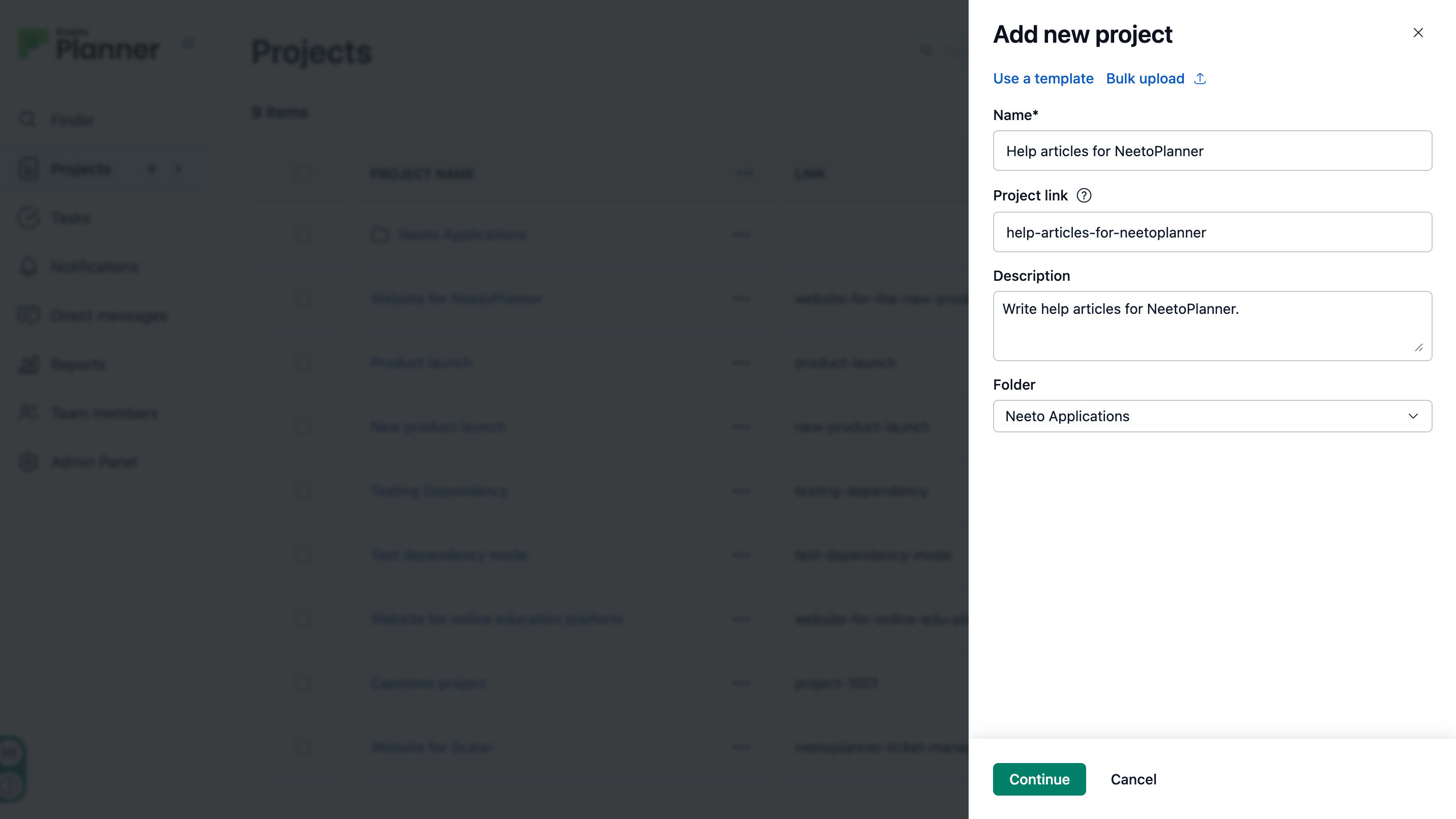You can create projects in different ways — adding a single project, by using a template, or uploading multiple projects at once.
Adding a project
-
Click on the + icon on the Projects tab in the left side pane.
Or, click on the Add new project button on the top right.
A right-side pane will appear.
If you want to use a template, click on Use a template. To know how to create a template, refer to this help article.
To create multiple projects at once, click on Bulk upload. For more details, check the help article on bulk uploading.
Enter the project name. A project link will be created automatically. You can learn more about project links in this help article.
Add a description if needed.
Select a folder from the dropdown if you want the project to be under a folder.
Click on Continue.