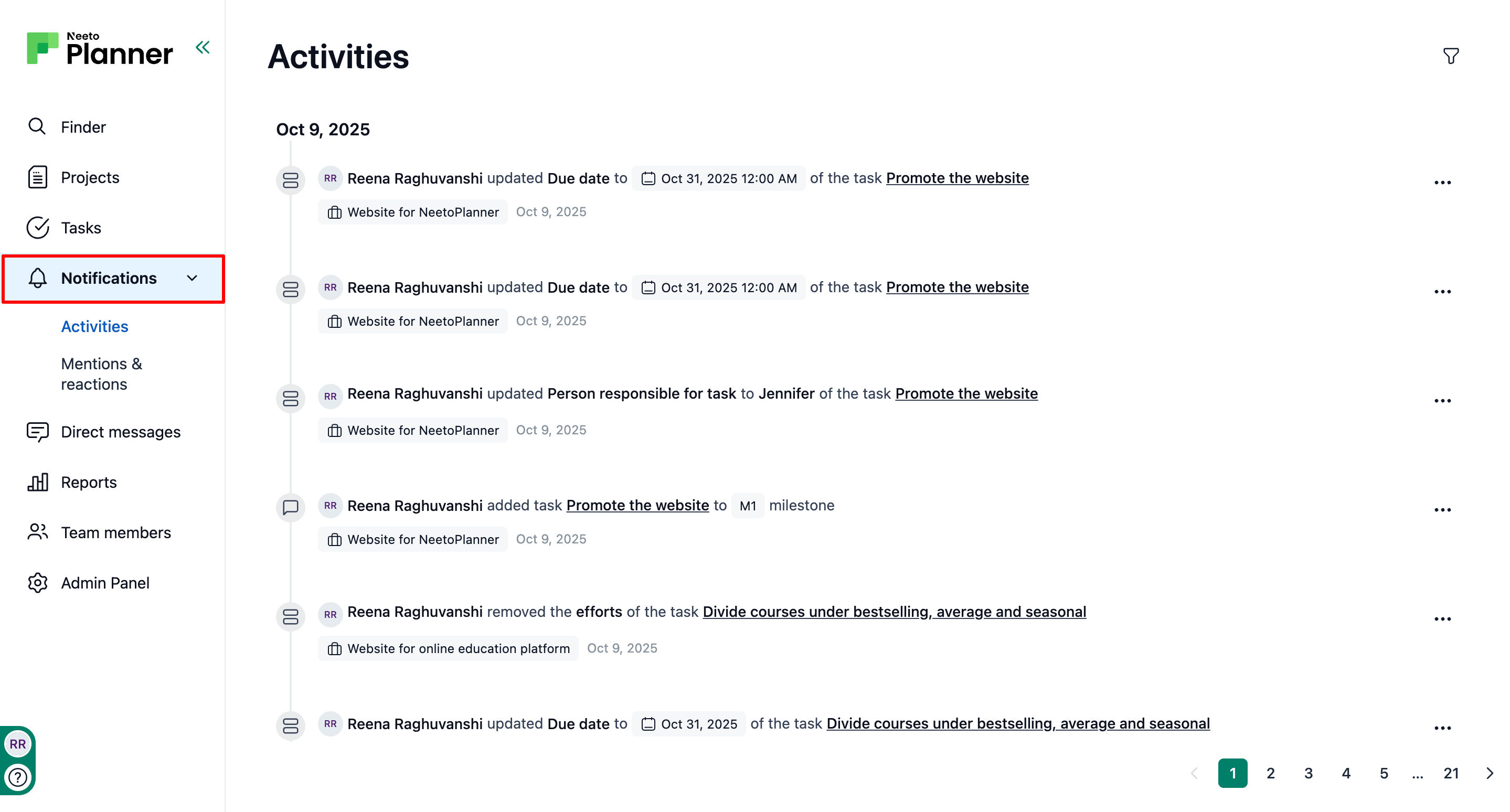In NeetoPlanner, you can stay updated on all relevant task-related activities and mentions through the Notifications tab. Notifications are categorized into two types: those triggered by task or project activities such as creating, deleting, assigning, or changing due dates, and those generated when you are mentioned anywhere in the project.
Checking notifications
Click on the Notifications tab on the left pane.
Click on Activities tab to check the activities.
Click on the Mentions and reactions to see the mentions and reactions.
Individual notifications can be marked as read by clicking on the double tick icon.
The notification can again be marked as unread by clicking on the three-dot menu.
All the notifications can be marked as read by clicking on Mark all as read.