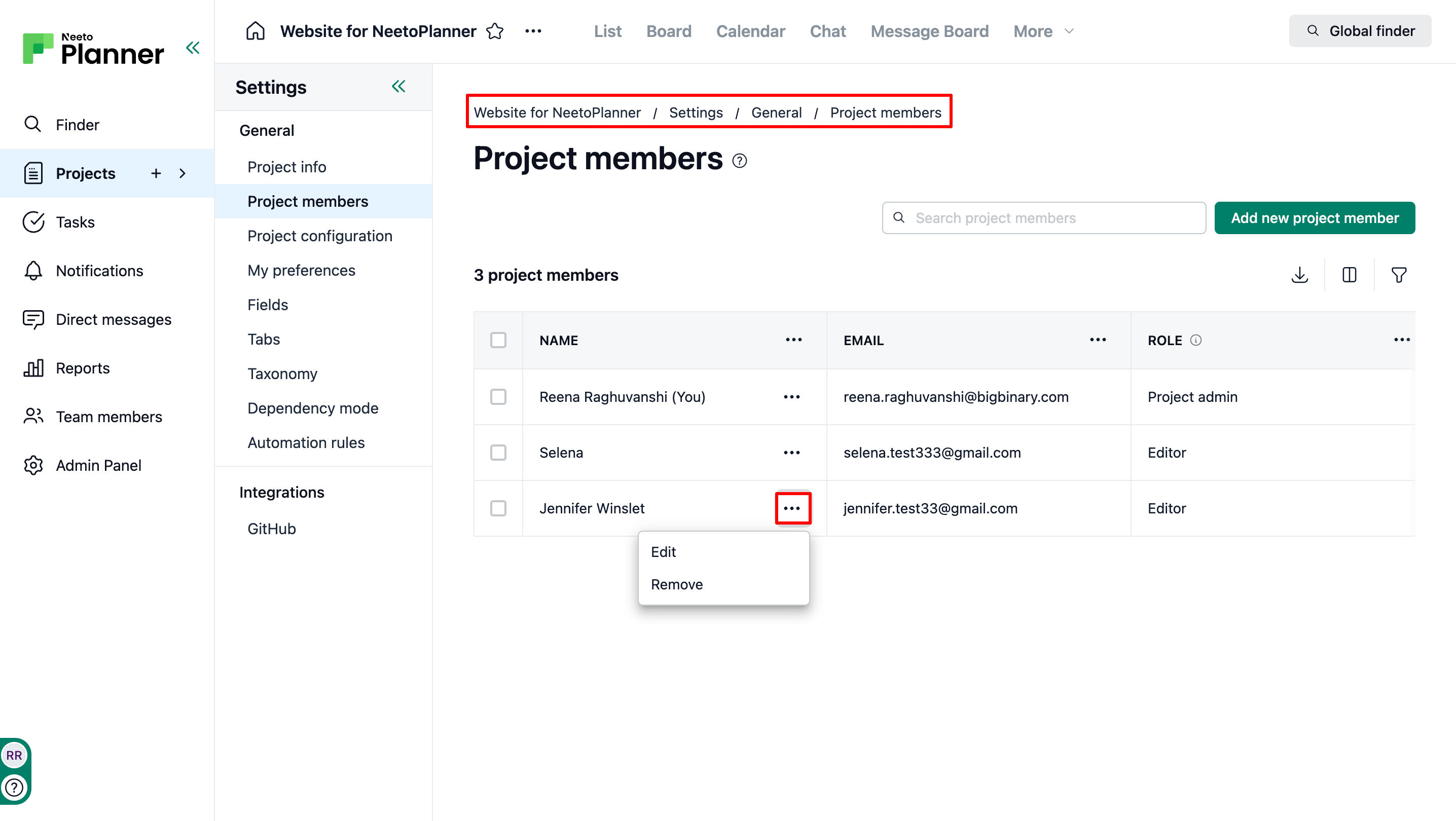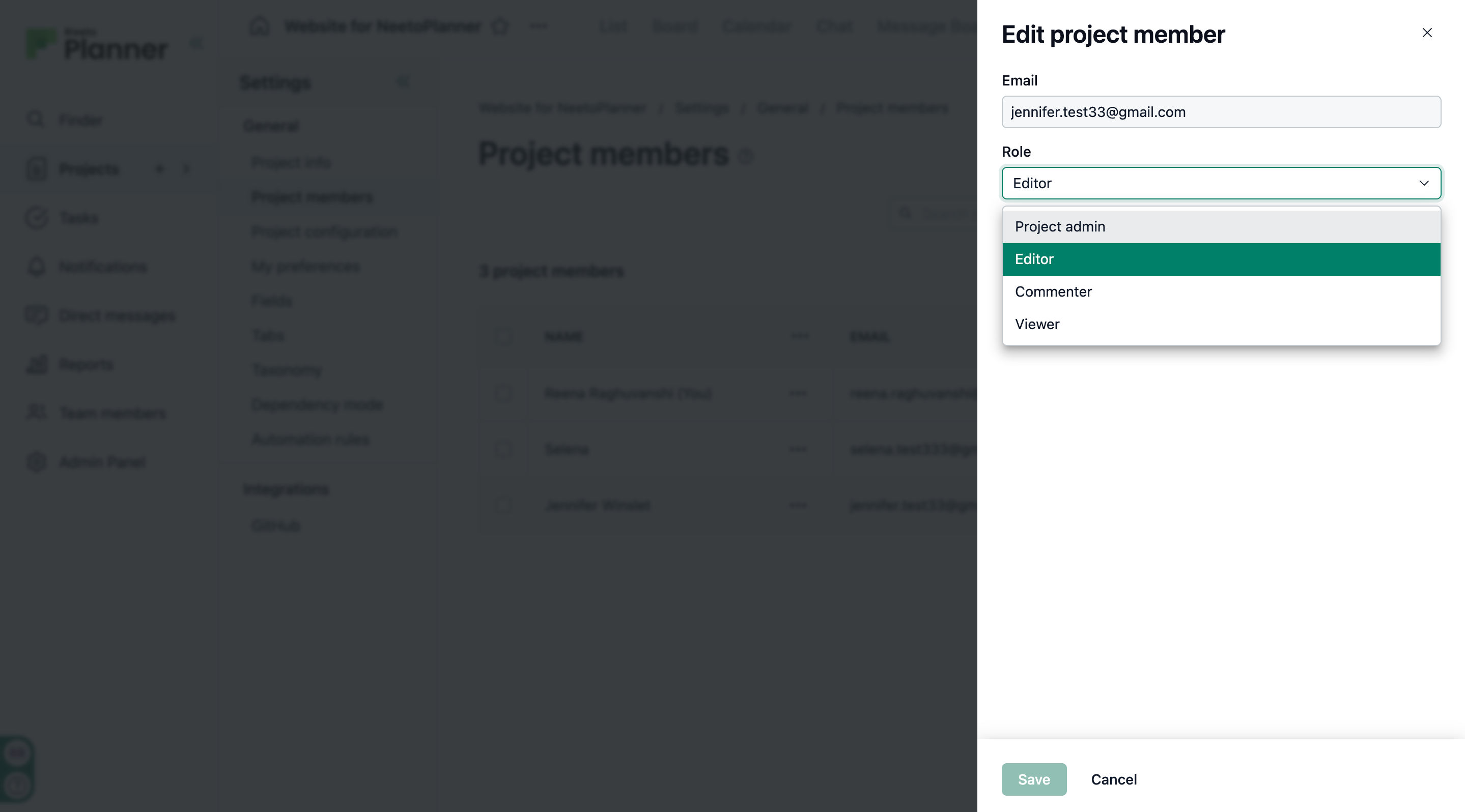Project roles and permissions allow you to set specific access levels for project members. This enables precise control over who can view, comment on, edit, or manage different aspects of a project.
There are four roles available in a project:
Viewer - Ideal for team members who need to stay informed without actively participating in the project's modification.
Commenter - Suitable for team members who need to provide feedback and discuss tasks without altering the project's structure.
Editor - Perfect for active team members directly involved in managing and executing project tasks.
Project admin - Assigned to project managers or leads who oversee the entire project lifecycle.
Project roles and its permissions
Permission |
Viewer |
Commenter |
Editor |
Project Admin |
View tasks |
✅ |
✅ |
✅ |
✅ |
Comment on tasks |
❌ |
✅ |
✅ |
✅ |
Edit task details |
❌ |
❌ |
✅ |
✅ |
Assign tasks |
❌ |
❌ |
✅ |
✅ |
Set task status/section |
❌ |
❌ |
✅ |
✅ |
Manage custom fields |
❌ |
❌ |
✅ |
✅ |
Manage automation rules |
❌ |
❌ |
✅ |
✅ |
Edit project info |
❌ |
❌ |
✅ |
✅ |
Manage tabs |
❌ |
❌ |
✅ |
✅ |
Manage project members |
❌ |
❌ |
❌ |
✅ |
Archive/delete project |
❌ |
❌ |
❌ |
✅ |
View roles |
✅ |
✅ |
✅ |
✅ |
Managing project members
Click on Projects from left side pane.
Click on the project for which you want to manage member permissions.
Click on Settings.
Click on Project members.
Click on the three-dot menu next to the project member.
Click on Edit.
A side pane will appear; click on Role drop-down.
Click on Save.
The role will be updated for that particular project member.
Note: This is on a project level. Do not confuse it with the workspace level roles and permissions. To know more about managing team member roles, refer to this help article.