Recurring tasks help automate repetitive work by scheduling tasks to repeat after a defined interval. This ensures you never miss important deadlines and saves time by reducing the need to manually recreate tasks.
Setting recurrence for a task
Click on the task you want to set recurrence for.
On the top right corner of the task view, click on the three-dot menu icon.
Click on Repeat from the dropdown options.
Choose a frequency from the dropdown: Daily/Weekly/Monthly/Yearly.
Select the time of recurrence from the dropdown.
Click on Save changes to activate recurrence.
Editing or deleting recurrence
To edit the recurrence, click on the recurrence icon on the top right corner on the page.
Click on Edit from the dropdown.
From the Repeat task side pane, you can update the settings as needed and click on Save changes.
To delete the recurrence, click on Delete from the dropdown.
A modal will appear, click on Delete.
The recurrence will be removed once you confirm the action.

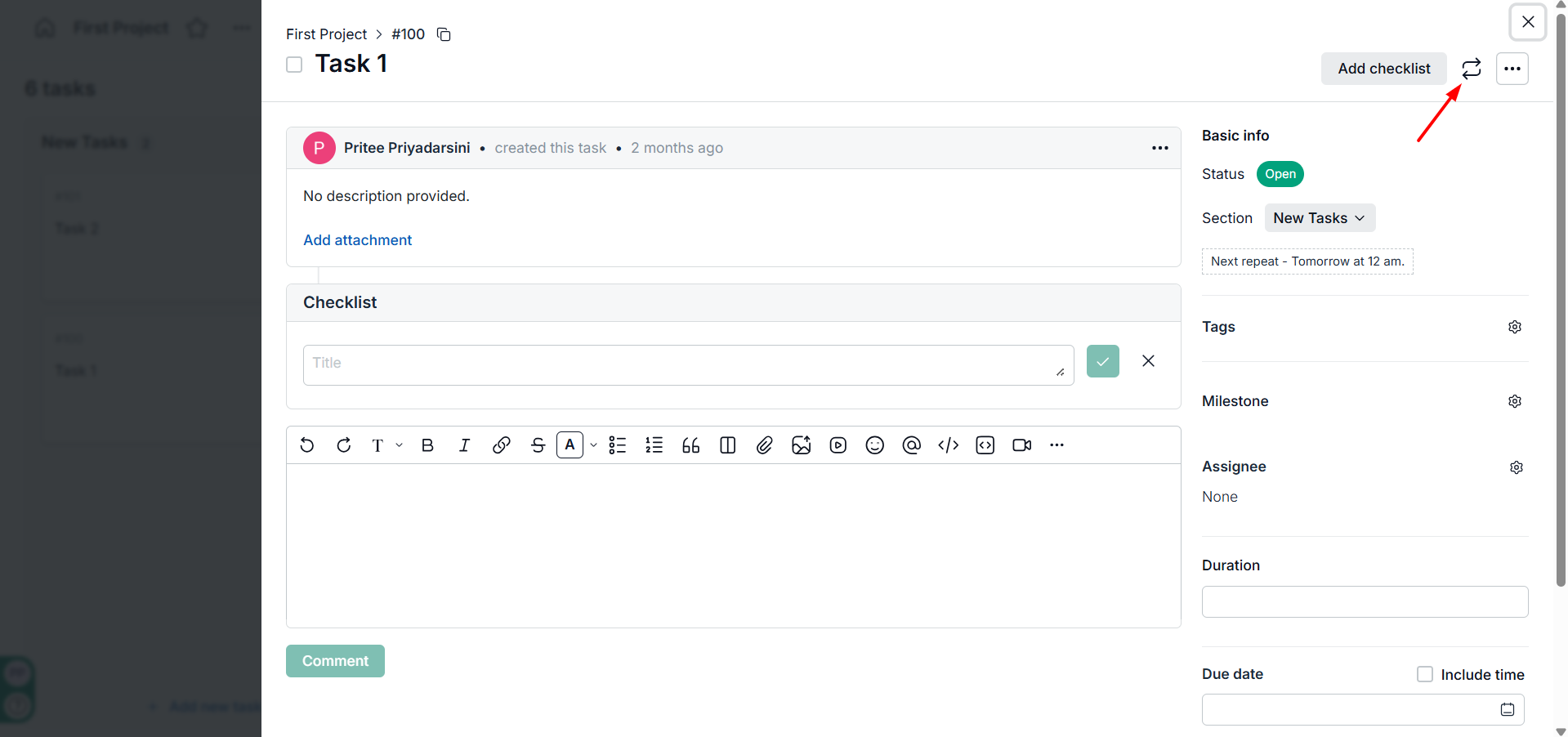.png)